Top Signs Your Laptop Needs Professional Repair

In today’s world, many rely heavily on laptops for work, entertainment, and staying connected. When issues arise, it can be frustrating, especially when you’re trying to get things done and your device acts up. Recognising early warning signs can help avoid trouble and prevent serious problems.
In this article, we’ll explore the top signs that indicate your laptop may require professional repair. We’ll cover common laptop problems and explain why it’s often best to seek expert help rather than trying a DIY fix that could make things worse.
Understanding When It’s Time for Help
Ever wonder why your once-speedy laptop feels slow? Small glitches often signal bigger issues. A professional repair can diagnose these with specialised tools. Ignoring signs might cause data loss or failure, so let’s explore further.
The Importance of Early Detection
Spotting problems early is crucial. Would you rather fix a minor issue now or face a major breakdown later? Early intervention extends your laptop’s life and reduces costs. We’ll review specific symptoms next so you can assess your device.
Sign 1: Laptop Overheating Issues
A red flag is when your laptop gets unusually hot, feels warm on your lap, or you hear louder fans. Laptop overheating issues can stem from dust buildup in the vents, faulty cooling systems, or even software that’s pushing the hardware too hard.
What Causes Overheating?
Dust and debris can block airflow in your laptop, causing overheating. Using it on soft surfaces makes it worse. If it shuts down during heavy use, it’s a safety feature.
Why Seek Professional Help?
Cleaning the internals yourself can be risky without the right tools. A professional can do it safely, clean everything, and check the thermal paste. This helps your laptop run smoothly and avoid damage.
Sign 2: Laptop Battery Not Charging Properly

Nothing’s more annoying than plugging in your charger only to see the battery percentage stuck or dropping. A laptop battery not charging properly is a common complaint, which could indicate a damaged battery, a broken charging port, or issues with the power adaptor.
Symptoms to Watch For
Does your laptop only work when plugged in, or does the battery drain quickly? You might see error messages about the battery. These issues can get worse, forcing you to stay near a power outlet.
Potential Fixes and When to Call an Expert
Sometimes, a new charger or battery can fix the issue. If your device is slow or malfunctioning, consult a professional to identify and resolve the issue promptly.
Sign 3: Slow Performance and Frequent Freezes
If your laptop is slow or freezing, it needs help. It might have low RAM, a full hard drive, or malware.
Identifying the Root Cause
Have you tried closing unnecessary programs or running a virus scan? If those don’t help, it might be a hardware-related issue, such as a failing hard drive. Slowdowns disrupt your workflow and can lead to lost productivity.
Benefits of Professional Diagnosis
Experts use diagnostic software to check for hardware faults that you might miss. They can upgrade components or optimise your system, getting it back to peak condition without you having to guess what’s wrong.
Sign 4: Unusual Noises from Your Device
Strange sounds from your device, like clicking, grinding, or constant whirring, aren’t normal. These often signal hardware problems, such as a failing hard drive or fan issues.
Common Noises and Their Meanings
A clicking hard drive may indicate that it’s about to fail, risking data loss. Loud fans could be a sign of overheating. If you hear these, back up your files immediately.
Professional Intervention
Technicians can replace faulty parts safely. Attempting this yourself might void warranties or cause more damage, so it’s wiser to let the pros handle it.
Sign 5: Screen Glitches or Display Problems
Flickering screens, dead pixels, or distorted colours are hard to ignore. These issues may be caused by loose connections, graphics card failures, or physical damage.
Spotting Display Issues Early
Does your screen randomly go black or display horizontal or vertical lines across it? Such problems can make your laptop unusable if left unchecked.
Repair Options
A professional can reseat cables or replace the screen to ensure proper fit and device quality.
Sign 6: Laptop Keyboard Not Working
When keys stop responding or type the wrong characters, it’s incredibly disruptive. A laptop keyboard not working might result from spills, wear and tear, or software glitches.
Causes Behind Keyboard Failures
Dust under the keys or liquid damage are frequent culprits. If only some keys fail, it could be a connection issue inside.
Why Go Pro?
Cleaning or replacing a keyboard requires opening the laptop, which isn’t straightforward. Experts do this routinely and can prevent further complications.
Sign 7: Frequent Crashes or Blue Screens
Blue screens or shutdowns indicate serious problems, such as corrupted files, driver errors, or overheating.
Understanding Crashes
These happen when the system can’t handle an error. If it’s frequent, it’s not just a one-off glitch.
Expert Solutions
Professionals run in-depth scans and updates to resolve software conflicts or replace faulty hardware, restoring stability.
Sign 8: Persistent Virus or Malware Symptoms
Pop-ups, slow browsing, or unauthorised changes suggest infection.
Signs of Infection
Unwanted ads or data usage spikes are telltale.
Cleaning Up
Antivirus helps, but deep-seated issues need professional removal tools. If you’re experiencing any of these signs, consider visiting Fone Tech York for affordable laptop repairs in York. We offer quick and reliable services to get your device back up and running.
Sign 9: Connectivity Problems
Having trouble connecting to Wi-Fi or Bluetooth? Outdated drivers, hardware faults, or issues with the antenna could cause it.
Troubleshooting Basics
Restarting might help temporarily, but persistent problems need deeper investigation.
Professional Assistance
Techs can update firmware or repair internal components, ensuring reliable connections.
Sign 10: Physical Damage or Liquid Spills
Cracks, dents, or exposure to liquids demand immediate attention to prevent internal corrosion or shorts.
Handling Damage
Dry out spills quickly, but don’t power on until checked.
Repair Expertise
Pros assess and repair damage without causing more issues.
Final Thoughts
Paying attention to these top signs can make all the difference in keeping your laptop healthy. It’s understandable to feel overwhelmed when your device acts up, but remember, professional help is there to ease the burden. By addressing issues promptly, you’ll save time, money, and stress in the long run. If things seem off, reach out to Fone Tech York, a trusted tech repair shop. Our experts can diagnose and fix your laptop efficiently. Don’t let small tech problems turn into big headaches; take action today!
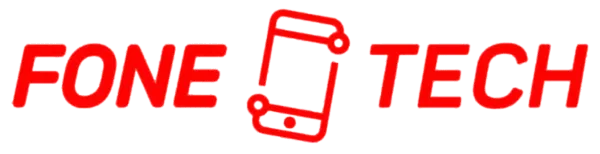
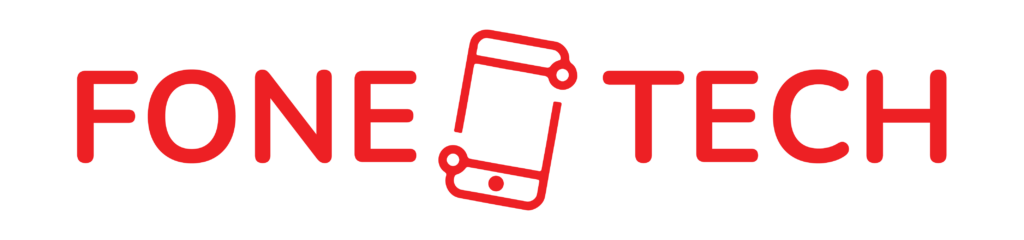
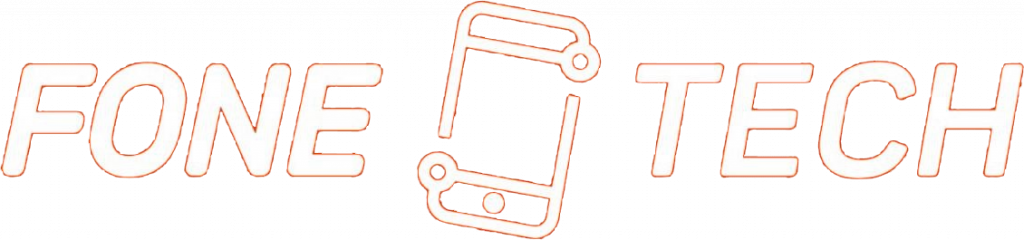
Leave a Reply