Touchscreen Troubles? How to Restore Your Smartwatch?

Smartwatches are brilliant, until the screen stops behaving. You tap, swipe, or raise your wrist, and nothing happens. You might be asking, “Why is my smartwatch screen frozen?” This guide walks you through clear, practical steps to get the touchscreen responding again, explains when the problem is likely to be software or hardware-related, and tells you when to seek professional help.
“Unresponsive” Symptoms to Watch Out For
- The smartwatch screen is not detecting touch.
- The smartwatch touchscreen is not swiping.
- Occasional lag, ghost touches, or frozen menus.
Noting the exact behaviour helps you choose the correct fix.
Quick Checks You Can Do Right Now
Clean and Dry the Screen
Oily fingers, moisture, or debris will stop capacitive screens from detecting touch. Gently wipe the display with a lint-free cloth, ensuring your hands are dry. This simple step solves many problems.
Remove Screen Protectors and Cases
A poorly fitted protector or bulky case can interfere with touch sensitivity. Take them off and test again.
Check Water Lock / Wet-Mode Settings
Many watches have a water lock or swim mode that disables touch while you’re in water. If that’s active, turn it off to restore touch input. Manufacturer guides recommend this as an early troubleshooting step.
Restart or Force-Restart
If the watch is frozen, a restart often clears the issue. For Apple Watch and many other models, a forced restart (holding the Digital Crown + side button) will reboot the device; Samsung and other brands also support button-based forced reboots for frozen screens. Do this only when the device is not updating.
Software Fixes That Often Work
Update The Watch Software
Out-of-date firmware can cause unresponsiveness. Update via the companion phone app or watch settings; manufacturers frequently release bug fixes that address touchscreen issues.
Close Problem Apps and Resync
If a particular app causes freezes, try closing it or uninstalling it temporarily. If issues persist, unpairing and repairing the watch (resyncing) can clear corrupted settings or data that affect touch detection. This is a more thorough software reset than a simple reboot.
Battery and Charging Checks
Low or unstable power can cause odd behaviour. Ensure the watch has a sufficient charge and that the chargers and contacts are clean and functioning correctly.
When Hardware Is the Likely Cause
- Cracked glass, large dents, or moisture under the screen.
- Persistent “dead” areas that never respond.
- Random or continuous ghost touches.
If basic cleaning, restarts, and software updates don’t help, the digitiser (the touch-sensing layer) or the display assembly may be damaged. Repair or replacement is usually required.
How Screen Replacements Can Be Tricky?

Opening a modern smartwatch often means breaking seals that provide water resistance and dealing with tiny connectors. Replacing the display can affect other features (NFC, heart-rate sensors, Apple Pay, etc.), so weigh DIY repair against professional service. Guides and spare parts are available for many models, but the complexity varies by brand and model.
Temporary Workarounds and Safety Tips
Use Physical Buttons or The Companion App
If touch is unreliable, most smartwatches still allow navigation via buttons or the phone app, useful for backing up data or initiating diagnostics.
Back Up Before Major Fixes
If you plan to unpair, reset, or hand the device to a service centre, back up your settings and data first.
Avoid Force-Opening or DIY Steps That Void Warranty
Prying open the case can void the warranty and worsen damage. If your watch is under warranty or covered by manufacturer repair, contact official support first.
Professional Smartwatch Repair
If the screen still fails after standard fixes, have a professional check it. For faults like water ingress, broken digitiser, or damaged connectors, a technician can replace the display and reseal the watch properly. Fone Tech York, a reliable tech repair shop, can diagnose and fix touch issues quickly and safely!
FAQs
1. Why is my smartwatch screen frozen after an update?
Updates can occasionally introduce bugs or stall mid-install. Try a safe restart; if that fails, restore it to factory settings, repair it, or contact the manufacturer for a guided update.
2. Can moisture make a smartwatch stop detecting touch?
Yes. Water or trapped condensation can prevent the screen from registering taps. Dry the watch and disable any water-lock mode before testing again.
3. Will a screen protector stop touch from working?
Some protectors, especially those that are thick or poorly fitted, can impair sensitivity. Remove it and re-test.
4. My watch responds to taps but won’t swipe, what gives?
When the smartwatch touchscreen isn’t swiping, it may indicate software glitches or digitiser failure. Reboot and update first; if unresolved, seek repair.
5. Is it safe to force-restart a frozen watch?
Yes, unless the watch is installing an update. Follow the manufacturer’s force-restart instructions to avoid corruption.
6. Can I replace the screen myself?
Some models have user-accessible parts and guides, but replacements often need special tools and resealing to maintain water resistance. Check model-specific guides before attempting.
7. Why does the touch work sometimes and not others?
Software conflicts, damaged connectors, or environmental factors such as moisture and dirt can cause intermittent responses. Track when it fails to help narrow the cause.
8. Will an authorised repair affect features like contactless payments?
If an authorised centre repairs, they’ll typically preserve necessary components. Third-party repairs can sometimes disrupt features that rely on secure elements; always ask before proceeding.
Final Thoughts
An unresponsive smartwatch touchscreen can be frustrating, but the good news is that many cases are straightforward: clean the screen, check for water lock, remove protectors, restart, update, or resync. These are among the most effective tips to repair smartwatch touchscreen issues at home. If the problem is hardware-related, like cracked glass, moisture, or digitiser failure, get professional repair. Back up your watch first, avoid opening the case if you’re inexperienced, and choose a reputable repair service.
Need professional smartwatch repair in York? Visit Fone Tech York today, so our skilled technicians can diagnose the tech issues and advise you to get the fastest, safest fix!
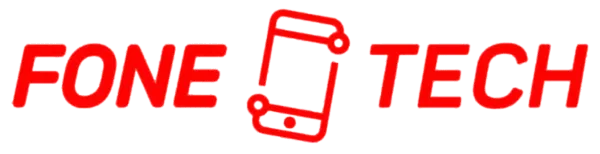
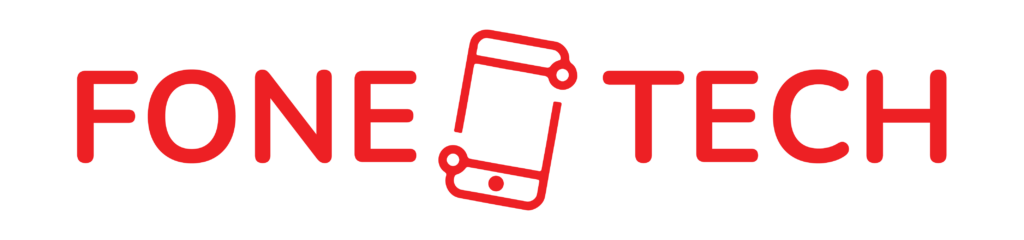
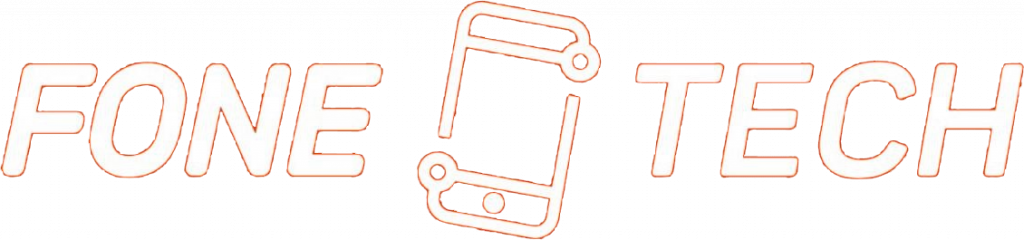
Leave a Reply