What to Do When Your Tablet Screen Is Unresponsive

It’s frustrating when your tablet goes quiet to your touch. You tap, swipe, and nothing happens, and you find yourself scouring the internet, “Why is my tablet screen unresponsive?”. This is a common problem, and in many cases, it’s something you can fix at home.
In this blog, we’ll walk you through clear, practical steps and safer options if you need professional help. Let’s get started!
Understanding The Problem
Touchscreens can stop responding for several reasons. Some are software-related (an app crash, a system bug, or a pending update), while others are physical (dirt on the glass, a poorly fitted screen protector, liquid ingress, or a cracked digitiser).
Power issues, such as a very low battery, and interference from magnetic cases or third-party chargers, can also cause a screen to appear unresponsive. Knowing the likely causes of an unresponsive tablet screen helps you pick the right fix.
Quick Checks You Can Do Right Away
1. Clean the screen and remove anything covering it
Start simple: turn the tablet off and wipe the screen with a soft, lint-free cloth. Remove cases, charging cables, and screen protectors while testing; some protectors can reduce sensitivity or trap grease that confuses the glass.
2. Check the battery and cable
Plug the tablet into a reliable charger and leave it for 15 to 30 minutes. If the battery is critically low, the touch layer might not respond until there’s enough power.
3. Force a restart
A frozen tablet often responds to a forced restart. The exact method depends on the brand and model: many iPads use a specific sequence of volume and power button presses to force a restart. If you’re unsure, follow the manufacturer’s instructions for your device.
4. Disconnect accessories and try an alternate input
If your tablet accepts a USB mouse or keyboard (via an adaptor), connect one and see if the tablet responds to input. If it does, the problem is most likely the touch layer rather than the whole device.
When A Factory Reset Is the Last Resort

A factory reset can resolve software issues, but it erases all personal data. Back up before proceeding and only reset after trying all other options. Use official recovery guides for unbootable systems instead of third-party tools.
Signs It’s a Hardware Fault, and What That Means
If the screen shows lines, dark patches, repeated unresponsive “dead” zones, or if the touch works intermittently after gentle pressure, those are classic signs of digitiser, connector, or display damage. Physical symptoms like bends, dents, or visible cracks almost always require parts replacement. At that point, professional repair is usually the safest and most cost-effective option.
A Compact Tablet Screen Repair Guide
If those basic checks don’t work, move on to slightly deeper troubleshooting in this order. These are practical steps to repair an unresponsive tablet screen you can try yourself.
Soft fixes (safe to try first)
- Boot into Safe Mode (Android). This disables third-party apps, allowing you to determine if a specific app is the culprit.
- Update the OS. If you can navigate menus via an external mouse or after a restart, check for system updates.
- Uninstall any recent apps you don’t trust or that coincided with the problem.
Advanced checks (exercise care)
- Calibrate the touchscreen if your system or a trusted app offers calibration tools.
- Run a touchscreen diagnostic app to detect dead zones or inconsistent touch response.
- If the tablet has been wet, turn it off and keep it powered down; do not try to charge it until you’re confident it’s dry. Some problems caused by liquid damage only become apparent later.
When to Avoid DIY
If the device has a cracked screen, swollen battery, or you’re asked to remove glued components, stop and consider professional help. Opening modern tablets can damage hidden cables and void warranties.
There are many guides available for various models, but proceed with caution if you’re comfortable with step-by-step repairs. Only attempt repairs if you have the proper tools and experience.
However, if you’d rather not risk DIY, it’s sensible to use a reputable repair service, like Fone Tech York. We offer affordable tech repair in York with quick inspections and cost-effective fixes. Our services are compatible with all tech brands and various device issues. Visit our shop today to get a free quote on your tablet repair!
FAQs
Q1: My tablet won’t respond at all. Should I charge it first?
Yes. Plug it into a known-good charger and wait 15 to 30 minutes, then try a forced restart.
Q2: Can a screen protector stop touch working?
Yes, cheap or poorly fitted protectors can reduce sensitivity. Remove it and test again.
Q3: Is it safe to open my tablet and reseat the screen cable?
Only if you have the right tools and experience, modern tablets are delicate and easy to damage.
Q4: Will a factory reset fix an unresponsive touchscreen?
It can fix software causes, but won’t help with physical damage. Back up data first.
Q5: Can water-damaged tablets be fixed?
Sometimes, if treated quickly and correctly. Power down immediately and seek professional help.
Q6: Are there apps to test touch responsiveness?
Yes, reputable diagnostic apps can map dead zones and help confirm hardware faults.
Q7: When should I choose repair over replacement?
If the cost of parts and labour is lower than a replacement tablet and the device meets your needs, repair usually makes sense.
Q8: How long does a typical touchscreen repair take?
Repair times vary, but many shops complete common screen replacements within a few hours to a day, depending on parts availability.
Final Thoughts
An unresponsive tablet screen is rarely a sign of permanent doom. Start with simple checks, such as cleaning the screen, charging, force restarting, and trying Safe Mode. Then, proceed to diagnostics and updates. If hardware damage is likely, or if you’re not confident opening the device, professional help is the sensible route. For a clear diagnosis and reliable screen repair in York, contact Fone Tech York. Our team of expert technicians is happy to help!
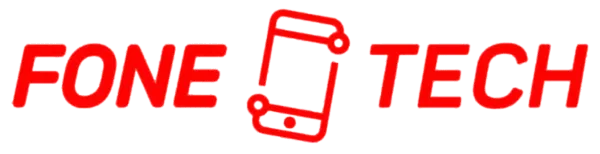
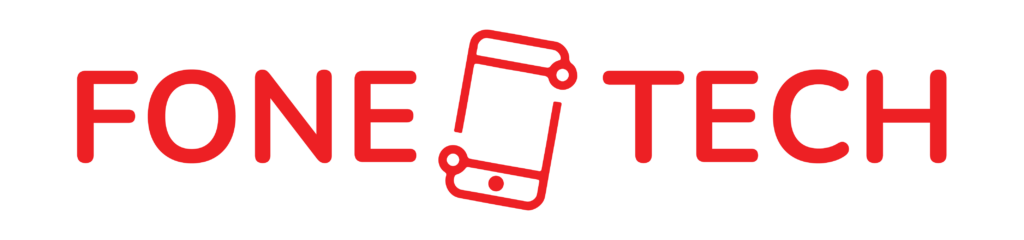
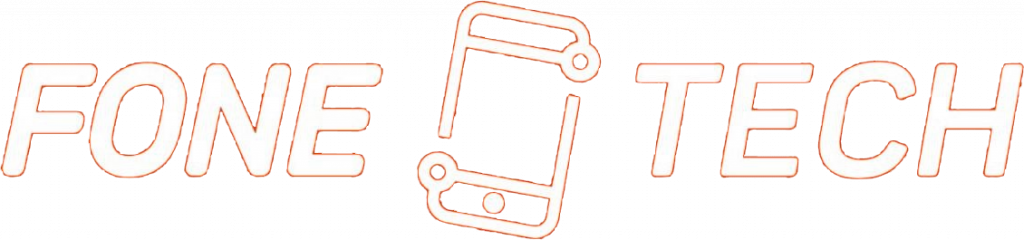
Leave a Reply